Getting Started on Convictional
Chat
Passwordless Sign-in
Single Sign-On (SSO)
Step by Step for Buyer Onboarding
Step by Step for Seller Onboarding
Successful Support Interactions
Integrations
Shopify
WooCommerce
Adding Barcode Values in WooCommerce
Connecting WooCommerce
How can I confirm that Convictional can pull my Products from my WooCommerce Store?
Updating your WooCommerce URL
Magento 2
BigCommerce
CSV managed account
Connecting through SFTP
Downloadable Image Links
Fixing SKUs in Scientific Notation
How to Resolve " Your SFTP user requires delete permission on your SFTP server."
How to Resolve "Unable to access your SFTP server"
How to Resolve "Your SFTP user requires read permission on your SFTP server"
How to Resolve "Your SFTP user requires write permission on your SFTP server."
Importing Products
Manual Fulfillment
API
Building API Integrations
Getting Started with Webhooks
Getting Started with the Buyer API
How to Create an Order for the Buyer API
Webhook FAQ
EDI
Connecting through Seller EDI - Invoice (810) Specification
Connecting through Seller EDI for Dropship
Connecting through Seller EDI for Dropship - Advance Ship Notice (856) Specification
Connecting through Seller EDI for Dropship - Inventory Update (846) Specification
Connecting through Seller EDI for Dropship - Purchase Order (850) Specification
Connecting through Seller EDI for Dropship - Purchase Order Acknowledgements (855) Specification
Downloading EDI Files
How to Create a Test Order as an EDI Seller
How to Resend an Advance Ship Notice
How to Resolve "Already Processed Files"
Seller EDI Quick Reference
Migrating Ecommerce Platforms
Supported Connection Methods
Account Management
Connecting Easypost
How to Change Your Commerce Type
Integrating your CRM
Inviting Team Members
Managing Issues
Managing Multiple Accounts
Managing Notifications
Setting Billing Address
Viewing Subscription Info
Partners
Actions & Action Templates
Adding Partners
How to Determine the Remaining onboarding steps for a Partner
Seller SLAs
Products
Autonomous Merchandising
Buyer Product Validation Guide
Exclusive Collaborations - Syncing Unpublished Products
How Inventory Sync Works
How to Solve Shopify "Item Not Recognized" Error
Marking Products as Active or Inactive
Selecting Products
Pricing
Create a Price List For a Smaller Catalog
Editing Price Lists
How to Set Up Pricing
Price List FAQs
Promotional Price Lists and Discounts
Orders
Cancelling Orders
Check Order Status
Fixing an Order Sync Timeout Error
Fulfilling orders from your ecommerce platform
Handling Returns
Packing Slips - Buyers
Packing Slips - Sellers
Sending Test Orders
Invoicing
Configuring Per-Order Fees
How Invoicing Works
How to Delay an Invoice
Partnership Billing Settings
Understanding Per-Order Fees
Platform
Table of Contents
- All Categories
- Integrations
- Shopify
- Connecting Shopify
Connecting Shopify
The purpose of this guide is to walk through the steps of connecting Convictional to your Shopify store.
Step One: Connect Platform
There are two ways to install the Convictional app within your Shopify store. For the first method, you may see a Connect your Shopify store on the Getting Started page. Hit the "Connect Shopify", and you will be redirect to the install page within Shopify (See Step Two).

To connect your store using the second method, go to the Integration Settings and you will see a section called "Connect your Shopify Store". Click the "Connect Shopify" button. If you do not see this in the integrations tab of your settings, it is likely because Shopify was not selected when your company was created. If that is the case, or if the myshopify.com url is incorrect, please contact support@convictional.com.
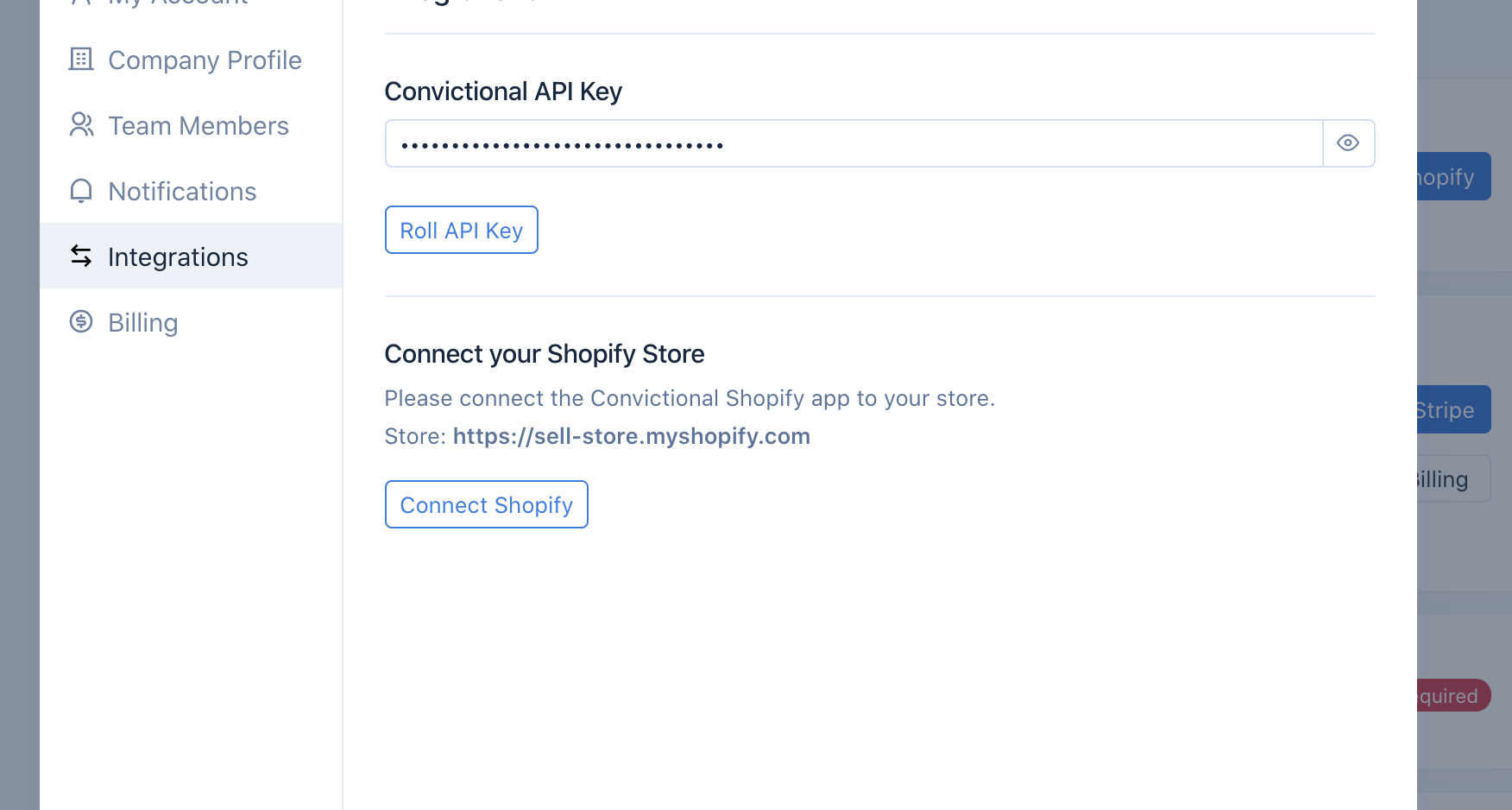
Step Two: Grant Permissions
After clicking "Connect Shopify" you will be directed to your Shopify store. Here, you will see a prompt to install the Convictional app. This will also include a list of permissions required in order to automate features such as syncing inventory, products, and orders.
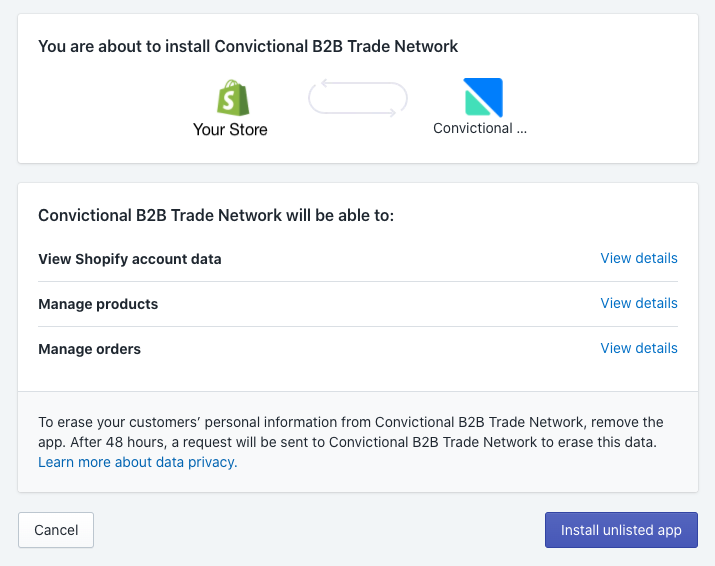
Step Three: Confirm Success
Once you accept the permissions we will redirect you back to Convictional and confirm success:
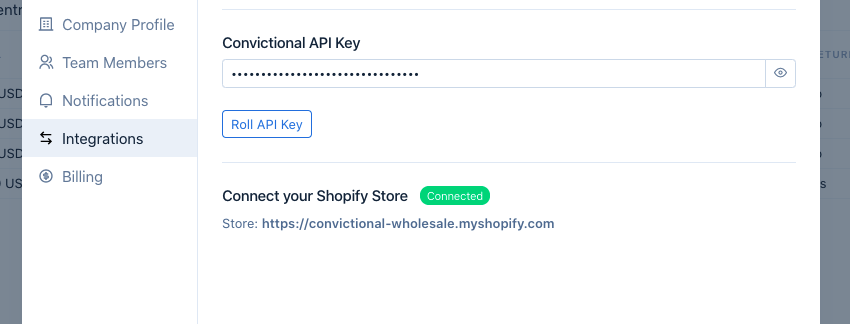
When you see the "Connected" message, it means you have successfully installed the Convictional app and your store is now integrated.
Next Steps
With your Shopify store now connected, we will be able to sync your information with your partners. By default, we will sync active products, inventory counts, and order fulfillments.
If you are a buyer, your next step is to invite your partners. You can do so on the Partners page. See our guide: Adding Partners
If you are a seller, your next step is to setup your pricing. You can do so on the Prices page. See our guide: Setup Pricing
