Getting Started on Convictional
Chat
Passwordless Sign-in
Single Sign-On (SSO)
Step by Step for Buyer Onboarding
Step by Step for Seller Onboarding
Successful Support Interactions
Integrations
Shopify
WooCommerce
Adding Barcode Values in WooCommerce
Connecting WooCommerce
How can I confirm that Convictional can pull my Products from my WooCommerce Store?
Updating your WooCommerce URL
Magento 2
BigCommerce
CSV managed account
Connecting through SFTP
Downloadable Image Links
Fixing SKUs in Scientific Notation
How to Resolve " Your SFTP user requires delete permission on your SFTP server."
How to Resolve "Unable to access your SFTP server"
How to Resolve "Your SFTP user requires read permission on your SFTP server"
How to Resolve "Your SFTP user requires write permission on your SFTP server."
Importing Products
Manual Fulfillment
API
Building API Integrations
Getting Started with Webhooks
Getting Started with the Buyer API
How to Create an Order for the Buyer API
Webhook FAQ
EDI
Connecting through Seller EDI - Invoice (810) Specification
Connecting through Seller EDI for Dropship
Connecting through Seller EDI for Dropship - Advance Ship Notice (856) Specification
Connecting through Seller EDI for Dropship - Inventory Update (846) Specification
Connecting through Seller EDI for Dropship - Purchase Order (850) Specification
Connecting through Seller EDI for Dropship - Purchase Order Acknowledgements (855) Specification
Downloading EDI Files
How to Create a Test Order as an EDI Seller
How to Resend an Advance Ship Notice
How to Resolve "Already Processed Files"
Seller EDI Quick Reference
Migrating Ecommerce Platforms
Supported Connection Methods
Account Management
Connecting Easypost
How to Change Your Commerce Type
Integrating your CRM
Inviting Team Members
Managing Issues
Managing Multiple Accounts
Managing Notifications
Setting Billing Address
Viewing Subscription Info
Partners
Actions & Action Templates
Adding Partners
How to Determine the Remaining onboarding steps for a Partner
Seller SLAs
Products
Autonomous Merchandising
Buyer Product Validation Guide
Exclusive Collaborations - Syncing Unpublished Products
How Inventory Sync Works
How to Solve Shopify "Item Not Recognized" Error
Marking Products as Active or Inactive
Selecting Products
Pricing
Create a Price List For a Smaller Catalog
Editing Price Lists
How to Set Up Pricing
Price List FAQs
Promotional Price Lists and Discounts
Orders
Cancelling Orders
Check Order Status
Fixing an Order Sync Timeout Error
Fulfilling orders from your ecommerce platform
Handling Returns
Packing Slips - Buyers
Packing Slips - Sellers
Sending Test Orders
Invoicing
Configuring Per-Order Fees
How Invoicing Works
How to Delay an Invoice
Partnership Billing Settings
Understanding Per-Order Fees
Platform
- All Categories
- Account Management
- Inviting Team Members
Inviting Team Members
This guide explains how to invite new team members from within your own company.
There are often multiple teammates that require access to a company's online ecommerce stores and connections. You can invite your teammates to create their own unique accounts that are linked to the same company as yours.
How User Invitations Work
Any user invitation that you send from your own Convictional account invites the new user to connect to the same company account that you are logged in to.
Inviting New Users
You can invite users from the Team Members tab located in the Settings as showing below:
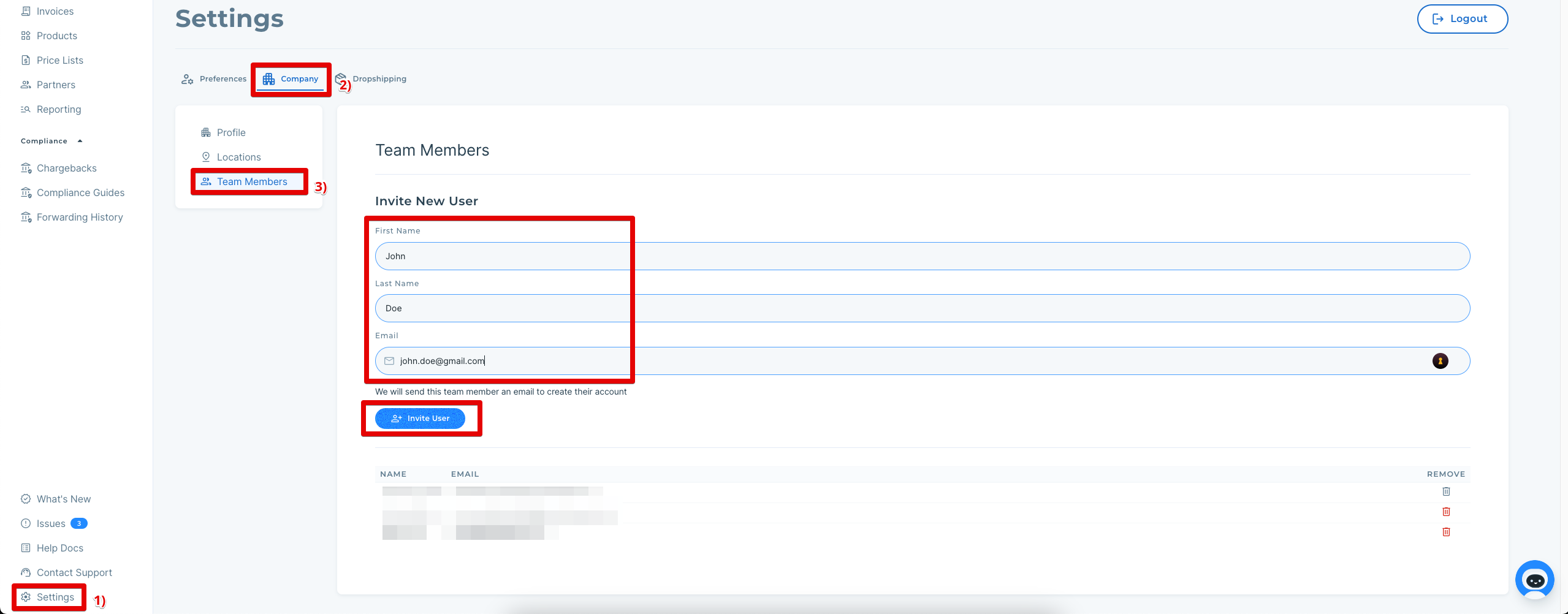
You can invite multiple users from your same company. Repeat these steps until you have sent invitations to all of your teammates who require them. When you send an invitation, a user is created in the menu and a login link is sent to your teammate.
Account Owner and Managing Team Members
When your account is created, the email used to do so will be considered the 'Owner'. This means that user cannot be deleted, and only that user can change the 'Owner' status to another user.
To manage the account owner or remove other team members you can do so from the Team Member settings as showing below:
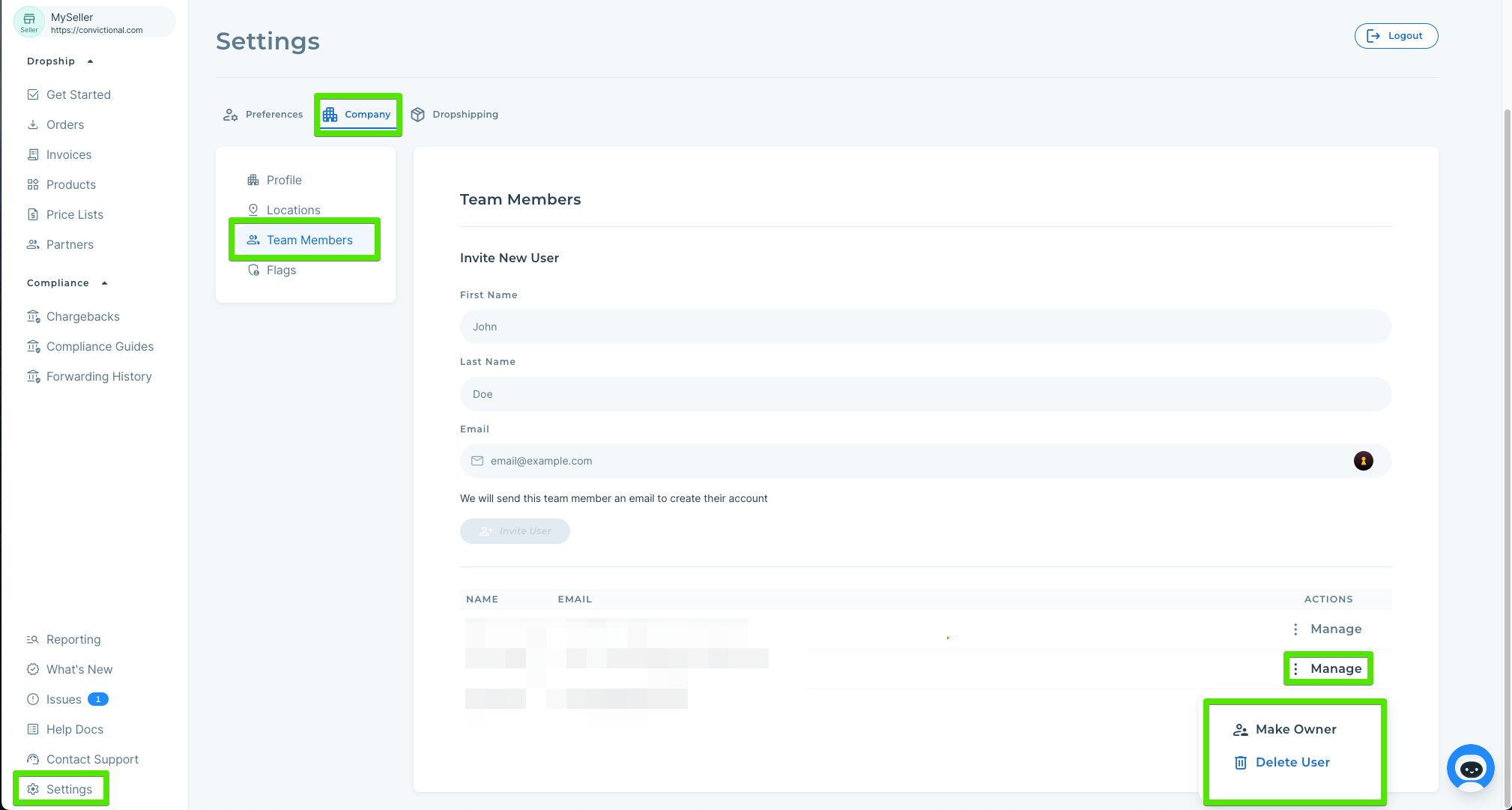
Managing Multiple Websites
If your company operates multiple unique websites (such as two separate USA & Canadian websites) then you may need to send invitations pertaining to each unique website.
Any invitation sent from an account connected to ABC Company (US) will invite users to connect to the US-based company account.
Any invitation sent from an account connected to ABC Company (Canada) will invite users to connect to the Canada-based company account.
Here is our guide on switching between accounts
Next Steps
Once you have invited all of your teammates to Convictional, scroll down to confirm which emails have received invitations. If you or your teammates experience any issues during sign up, contact support.
