Table of Contents
Connecting WooCommerce
Updated
by Mitch Corish
The purpose of this guide is to detail the steps of connecting Convictional with your WooCommerce store.
Step One: Connect Platform
If you’re using WooCommerce, ensure that you selected WooCommerce when your company was being created. To double check this, you should be able to see "Connect your WooCommerce Store" in the Integration Settings. If you do not see this section, please contact support@convictional.com.
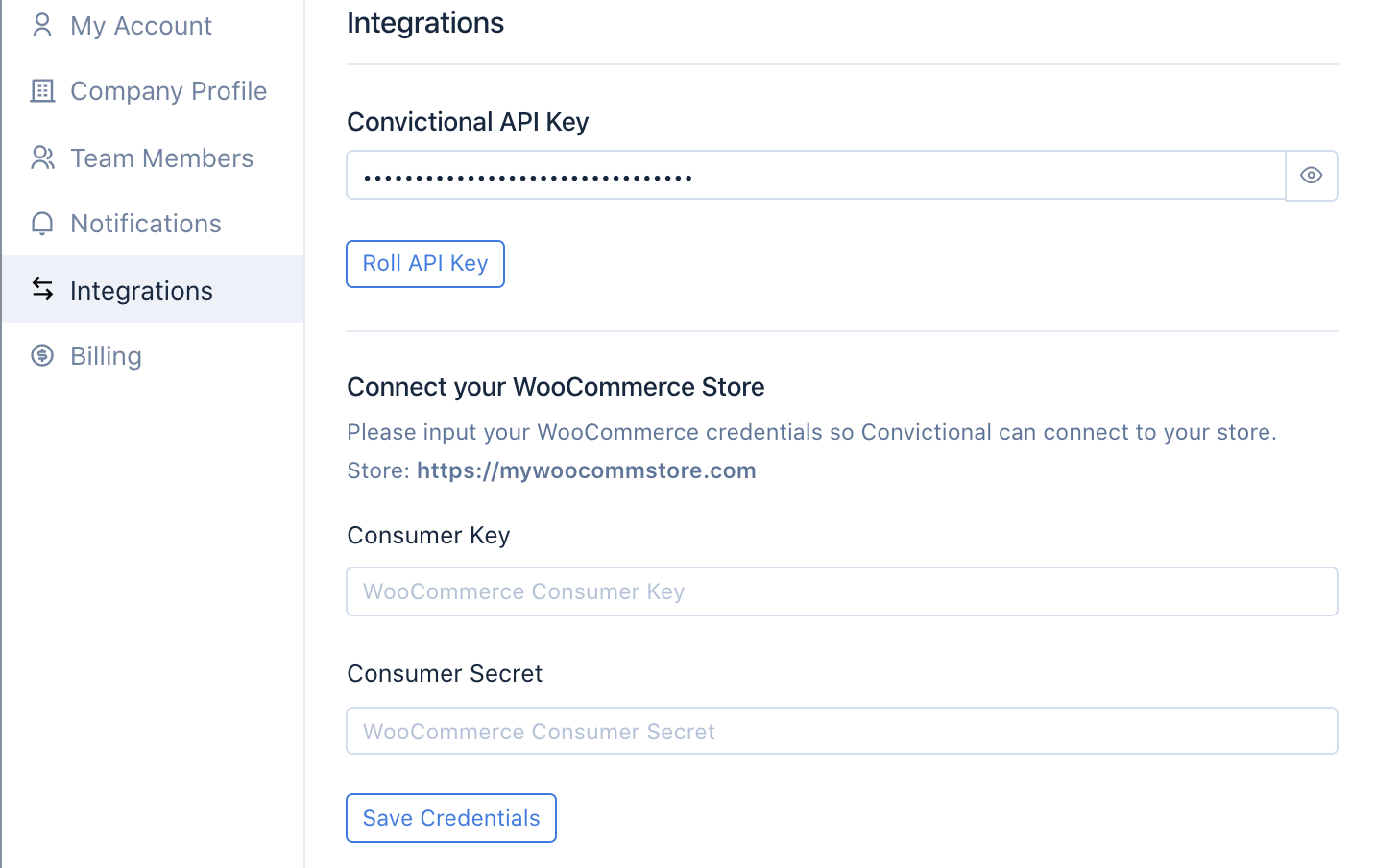
You will also need to provide the URL of your store during sign-up.
Step Two: Create an API Account
In order to connect with your store, you will need to provide Convictional with the "WooCommerce Consumer Key" and the "Consumer Secret" so that we can connect with your store.
These can be generated in your WooCommerce admin under Settings > API.
To navigate there, head to your WooCommerce store and click "Settings":
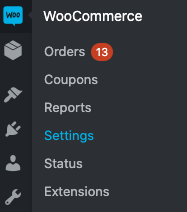
Next, head to "Advanced":

And then click "REST API":

Now, you'll need to add a new REST API key by clicking the "Add Key" button. From there, you will see your new Key Details:
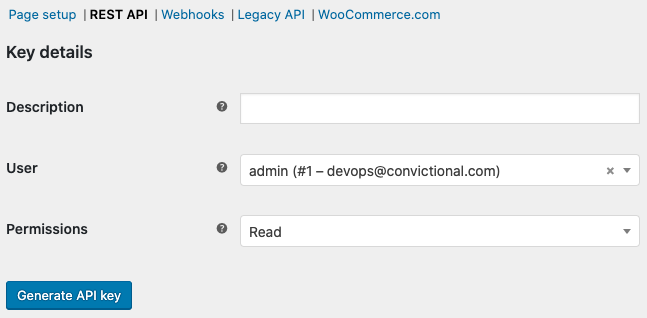
Title your description with an easily-identifiable title and then set the Permissions to "Read/Write":
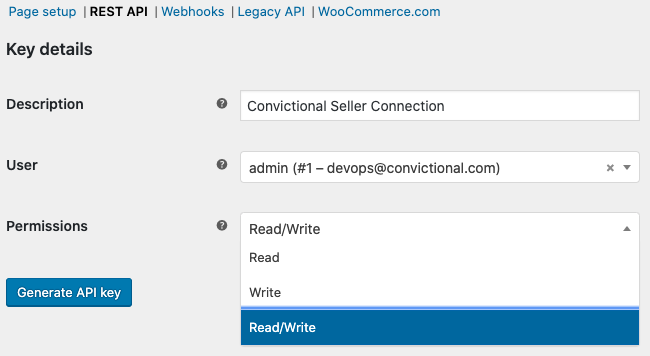
Click "Generate API Key" and you will generate new API Key details.
Step Three: Grant Permissions
Once you generate the new API key, you will see some strings:
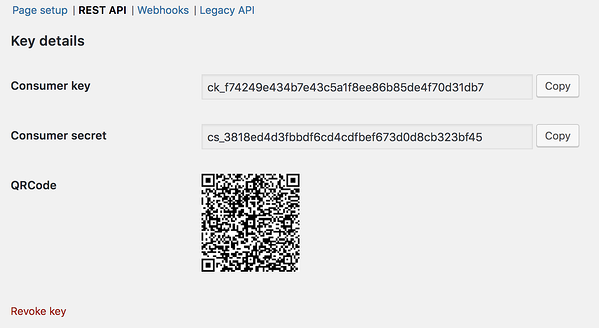
These are the strings that need to be copied into your Convictional Settings.
Copy/paste the "Consumer Key" and "Consumer Secret" key back into Convictional Settings and click "Save Credentials".
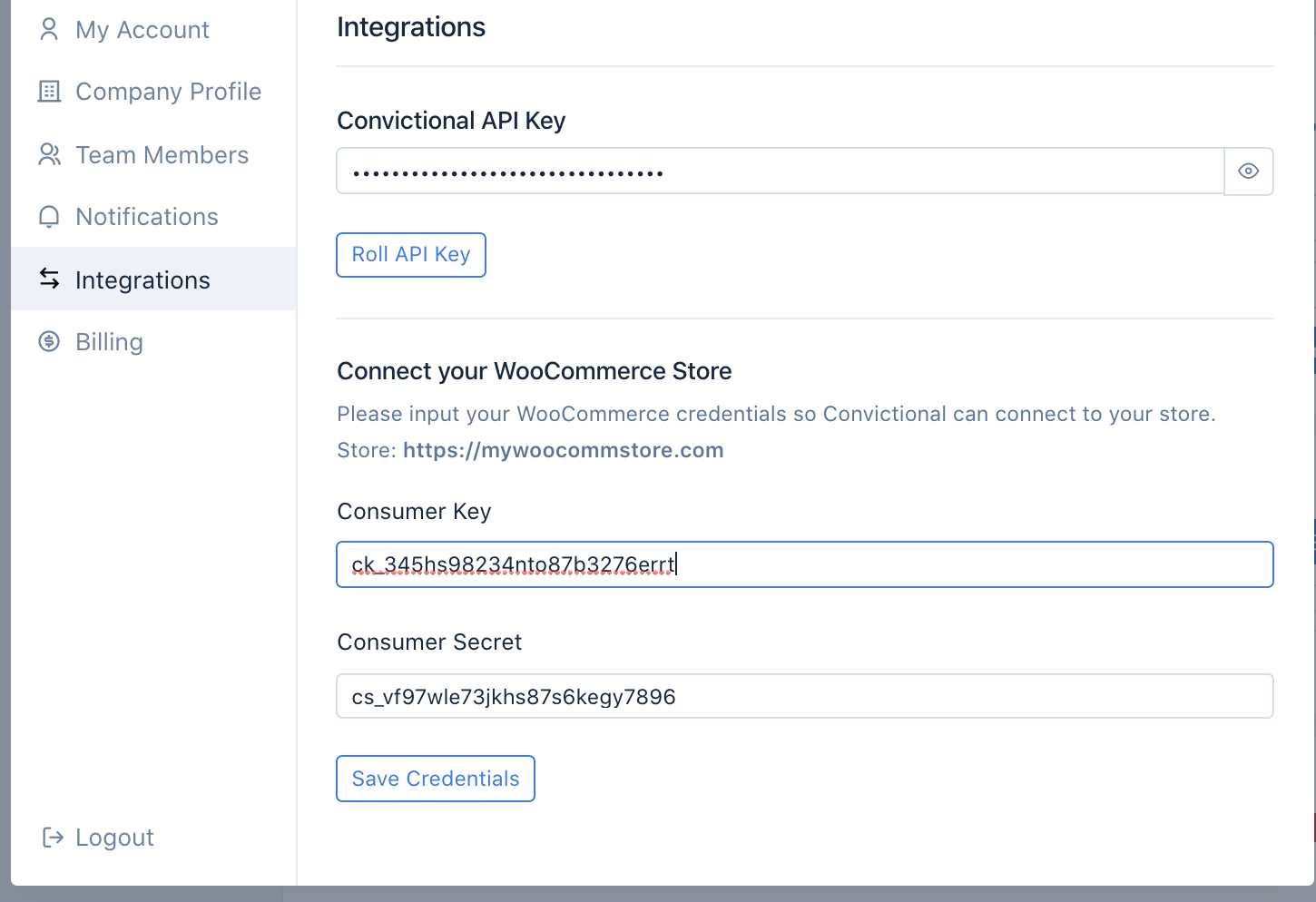
You will be notified that they saved correctly.
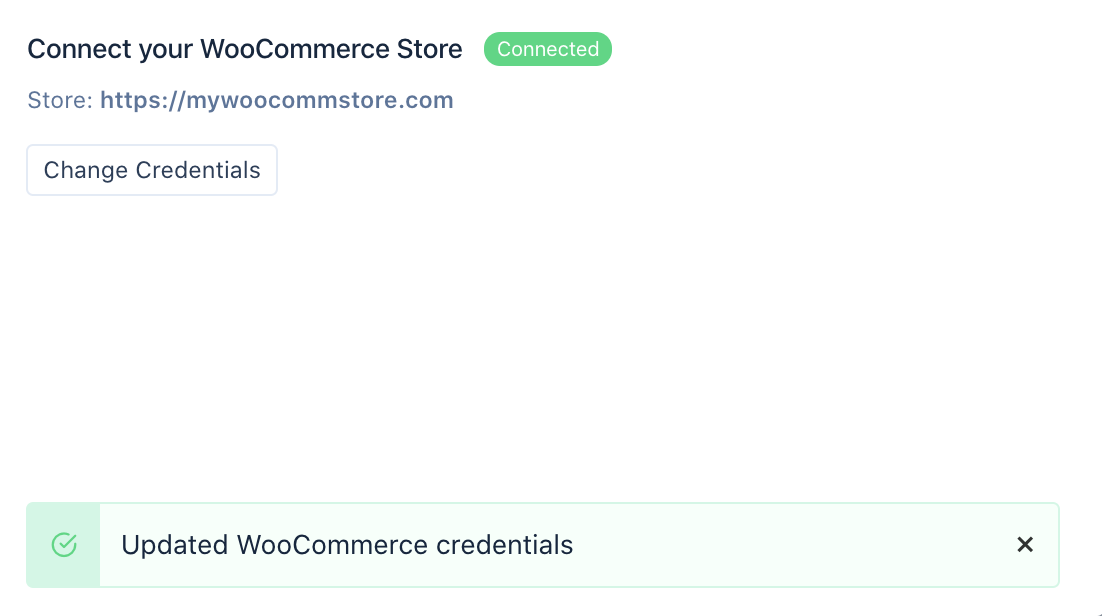
Order Fulfillment Requirements
Convictional requires that all fulfillments for orders placed through Convictional require a carrier and tracking number. We support the syncing of carriers and tracking numbers using the official WooCommerce support plug-in here.
Next Steps
With your WooCommerce store now connected, we will be able to sync your information with your partners.
By default, we will sync active products, inventory counts, and order fulfillments. When your buyer receives or directly submits an order for your product, we will pass that order back into your store so that you can fulfill it.
Next, you'll want to set your pricing. You can do so on the Prices page.
34.27.67.179.