Table of Contents
Handling Returns
Returns are a fact of life when you drop ship on behalf of a retailer. The main considerations are: how to communicate with your trading partner, how to deal with inventory coming back and what to do about payment. This guide walks through each of those areas and discusses best practice.
Identifying Returns
Returns are initiated in most cases by the consumer. When this happens, the consumer contacts the retailer to process a return. Often this involves a returns portal that is hosted by the retailer themselves or using a returns management platform (like Loop Returns, Narvar, Returnly, etc).
Handling Returns
Once this is established, follow the next three steps:
- The Buyer/Retailer needs to refund the consumer according to their policy.
- The Seller needs to refund the Buyer/Retailer. If Stripe was used to generate the original invoice then this is automatic.
- You (the seller) may need to provide a return packing slip to the Buyer if you are to intake the returned product to your warehouse. Alternatively your Buyer may provide a return packing slip to the customer that includes your shipping address.
- You (the seller) need to receive the products back to your original shipping address.
Refunding the End-Customer Payment
Buyers can issue refunds to their end-customers for the returned item as per their normal process. This is often handled by the returns platform directly, such as Loop Returns, Narvar, or Returnly.
Buyer Requesting Returns
Buyers can request returns via Convictional for any order line item that has been fulfilled and has not already been returned.
The "Request Return" button displays after clicking the three dots beside the order line item.
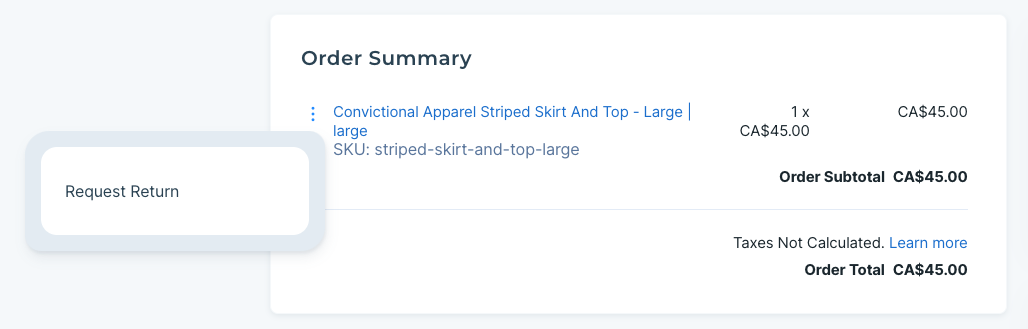
Sellers are notified once a return is requested. A seller then can decide whether to accept or reject the return (or a Seller may automatically accept all returns for your partnership). Details are below.
Sellers Accepting Returns
Sellers have the ability to accept or reject return requests from their Buyers (retailers). When a Buyer requests a return for an order, this request becomes visible to Sellers on the Convictional orders page. There is also an email sent to the Seller.
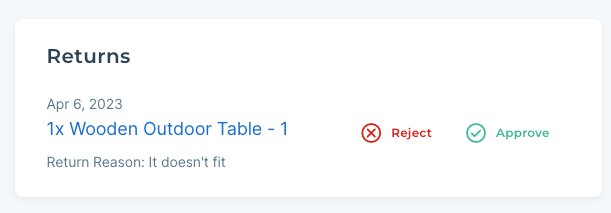
Approving the return creates a return in the Convictional system. This triggers a refund to the Buyer. Sellers can share an RMA code with the Buyer to send back the goods.
Rejecting the return does not create a return in the Convictional system. A reason for the rejection is requested. This rejection reason is then shared with Buyers to provide context on why the return was rejected by the Seller.
Completing Returns
Once the goods have successfully arrived at the Seller's warehouse and passed inspection, the return can be marked as completed.
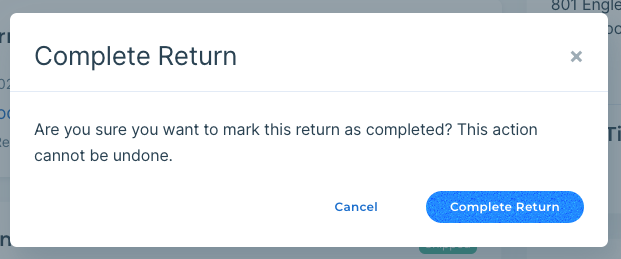
Return Settings
For sellers:
Automatically Accepting Returns
Sellers have the ability to automatically-accept returns requests from their Buyers. This is a setting available on the Partners page of Convictional.
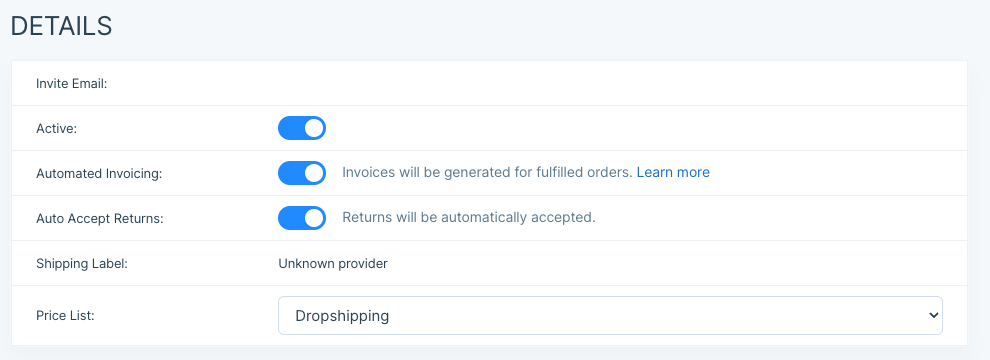
Syncing Settings
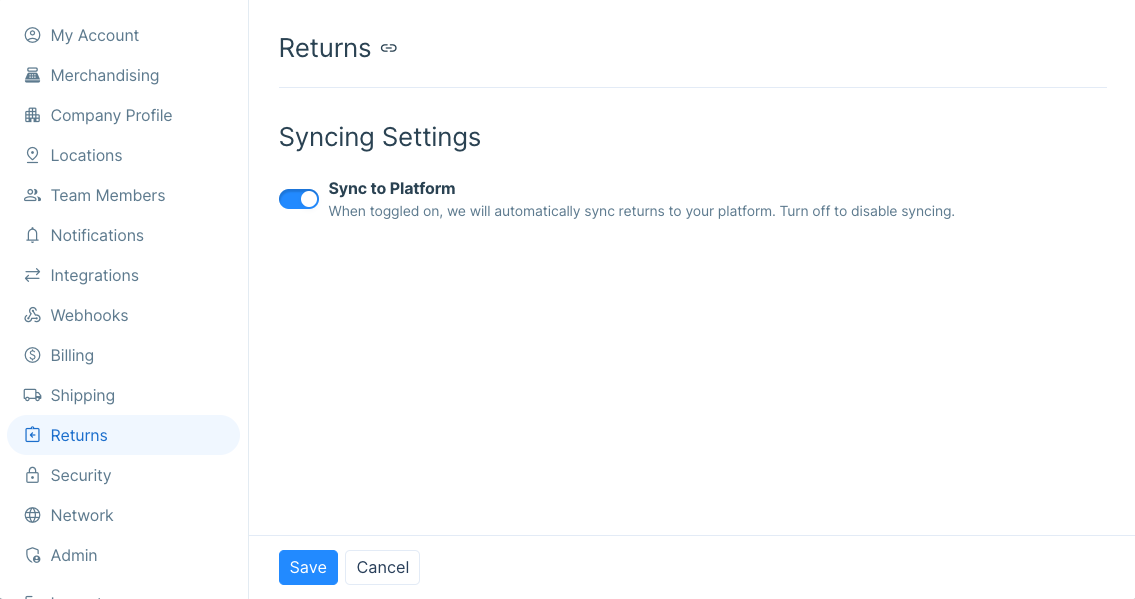
If you are integrated with Shopify you will have the option set to sync returns to your platform turned on by default. This means that refunds requested by your partner will sync through to your Shoipfy Admin and you can mark them as complete from there. This setting is available in the Returns section of the Settings.
For buyers:
Syncing and Refund Settings
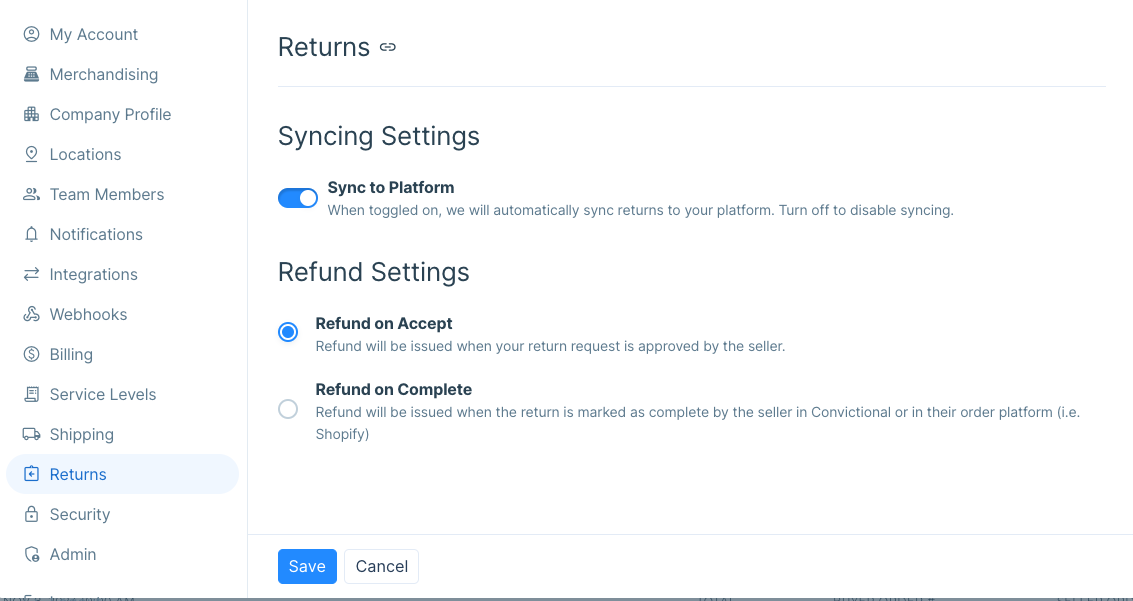
Syncing setting - If you are using Shopify as your ecommerce platform this setting will be turned on by default. Any time a return is requested in your Shopify Admin we will sync that status to the order in Convictional.
Refund setting - This setting will control when your customer gets a refund for the funds transacted through your ecommerce checkout. You can choose to either refund the order total to your customer when the return is accepted or completed by your partner.
Refunding the Buyer Invoice
Once a return is marked as accepted by the Seller, Convictional will refund the original invoice that was sent to the Buyer (the retailer). In the event that a refund needs to be triggered manually for another reason, Sellers can follow the walkthrough below.
If you want to refund the payment for the order to the retailer, or if you are the retailer and you want to initiate a refund with a supplier, you can do so by going to your Stripe Dashboard. You will then arrive at a screen like below:

In order to refund an order, click on that specific order, and the click "Refund Order" on the right-hand side of the screen. This will then trigger the wholesale margin (previously paid by the buyer) to be refunded back to their account.
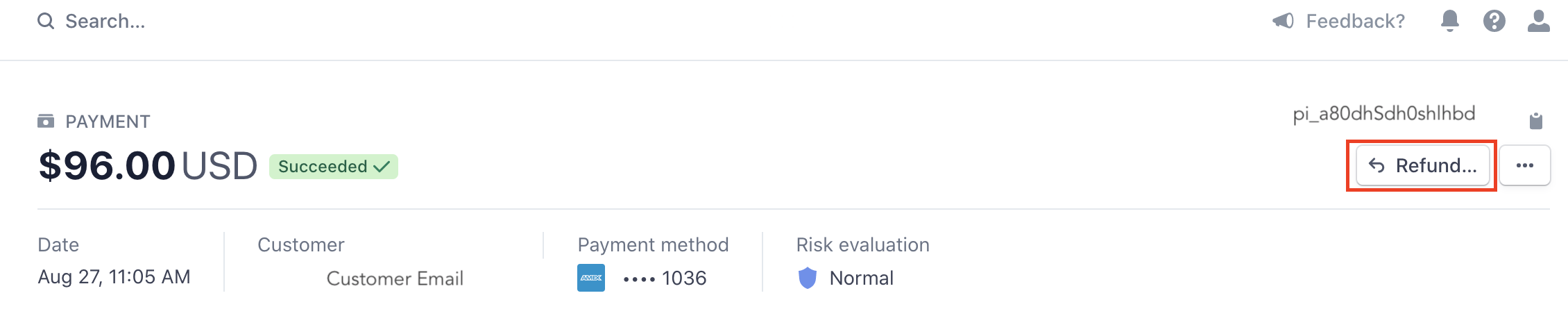
Sellers Handling Returned Inventory
- Buyers will share your warehouse address with the end consumer (or may ask you for a return packing slip)
- Once the return arrives at your warehouse, and you can decide whether to sell or scrap the product
- If you decide to resell it, you will need to enter this into your ecomm platform's inventory count. Convictional will then sync in the updated inventory quantity within the hour.
