Packing Slips - Sellers
Convictional sellers can now print and ship buyer-branded packing slips.
Packing slips are generated once an order been made available for fulfillment in your ecommerce platform or Convictional account.
For each Convictional order, you will receive a link to download the corresponding packing slip. The link is generally found in the Order Notes section, however its exact location is platform specific.
Download the packing slip by clicking the link, print it out, and put it inside the box with the corresponding items.
Sellers can download packing slips manually from within Convictional or from within their ecommerce platforms. Both methods are explained below:
Manually Downloading Packing Slips
Sellers not using a modern ecommerce platform can download their packing slips from within Convictional.
Login to your Convictional account, navigate to Orders using the side-bar to the left, and select the order for which you want to generate a packing slip.
There are two options:
- Generate a packing slip for an entire order
- Generate packing slips for multiple orders in bulk
To generate a packing slip for the entire order, visit that order page and click Generate Packing Slip, located at the top-right.

Generating Packing Slips in Bulk
Packing slips can also be downloaded in bulk. Head to the Orders tab and click the checkbox in the top left-hand corner to bulk select all (or select the individual boxes on the orders you want the slips for) of the packing slips visible on your Orders page. Then click "Generate Packing Slip"
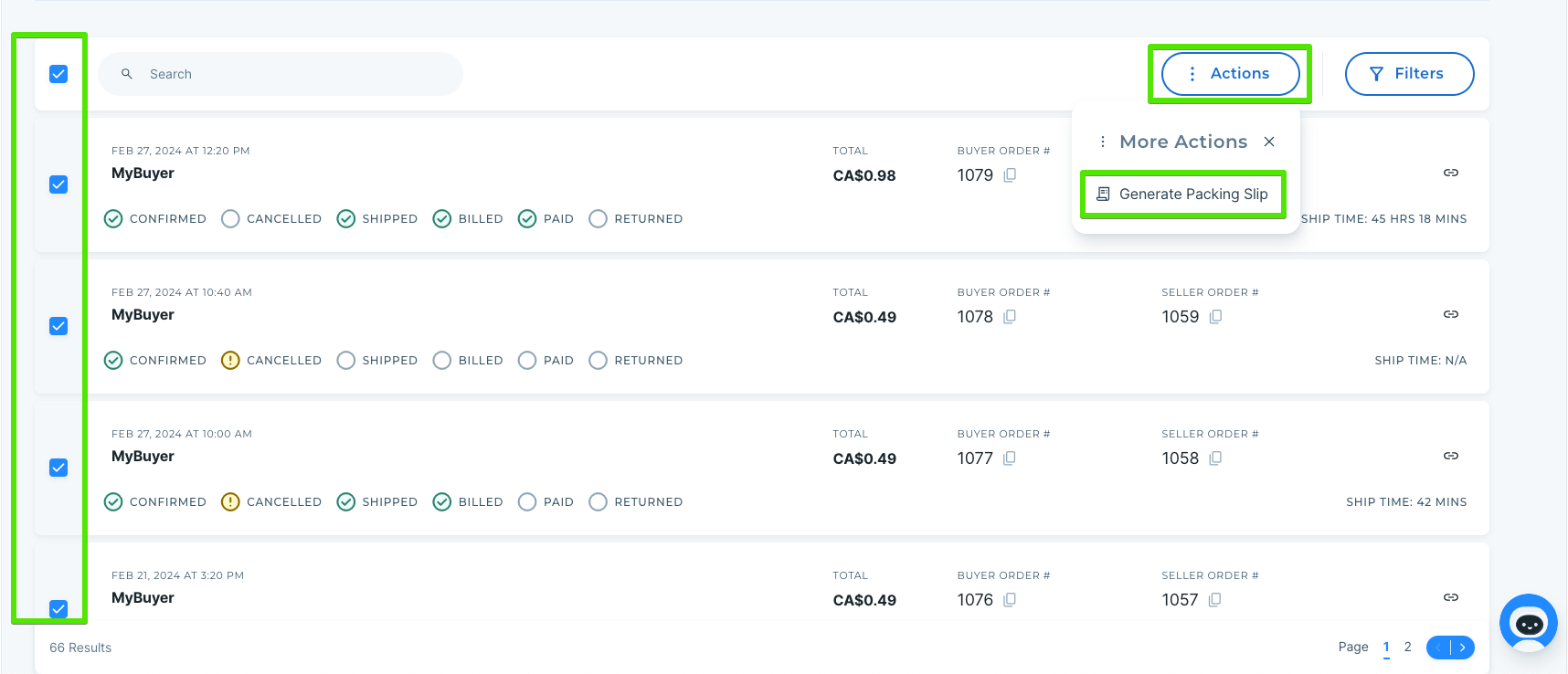
Once clicked, packing slips for all of the selected orders will download. (If you do not automatically see this download, refer to "Troubleshooting" below).
Packing Slips in Modern Platforms
Shopify
Navigate to your orders page, and click on the specific order to see the note. It will appear in a Notes box located in the top-right corner of your screen.
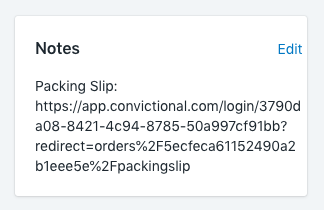
Click on the order, and you will see a packing slip link in the Notes box.
WooCommerce
Navigate to your orders page and click on a specific order to see the note. It will appear in an Order Notes box located at the side-bar to the right.
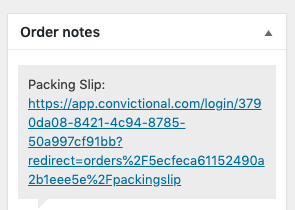
BigCommerce
Navigate to your orders page, and click the Action icon on a specific order. Click View Notes to see notes for that order.
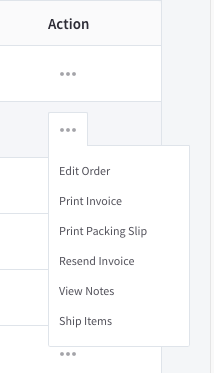
The packing slip URL will be under Staff Notes.
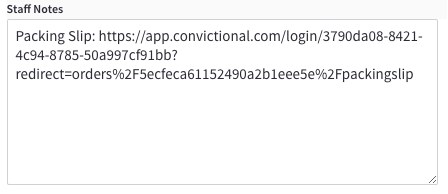
Downloading The Packing Slip
Within 7 days of an order being placed, click the packing slip URL to download the packing slip. If the link is not clickable, highlight the link, right-click, and select:
Go to https://app.convicti ...
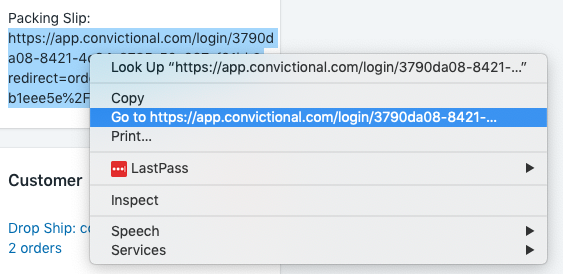
The packing slip will automatically start downloading. When it's finished, you will be able to see it in your Downloads folder, and at the bottom left of your browser.
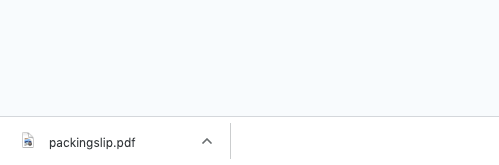
Troubleshooting
Automatic Downloads
To ensure you are able to download packing slips, you will need to Allow Automatic Downloads.
To do this, navigate to the Convictional App, and click the lock icon beside the address bar.
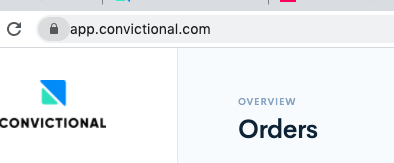
A menu will open up. Select Site settings. This will open up a new tab which will allow you to modify your settings for the Convictional App.
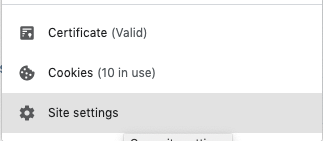
Scroll down to Automatic Downloads, and select Allow.

Expired Packing Slips
Packing slips can only be viewed in your ecommerce platform once. If your packing slip link has expired, follow the instructions above to manually generate your packing slip. This will generate a new packing slip for you.
