Getting Started on Convictional
Chat
Passwordless Sign-in
Single Sign-On (SSO)
Step by Step for Buyer Onboarding
Step by Step for Seller Onboarding
Successful Support Interactions
Integrations
Shopify
WooCommerce
Adding Barcode Values in WooCommerce
Connecting WooCommerce
How can I confirm that Convictional can pull my Products from my WooCommerce Store?
Updating your WooCommerce URL
Magento 2
BigCommerce
CSV managed account
Connecting through SFTP
Downloadable Image Links
Fixing SKUs in Scientific Notation
How to Resolve " Your SFTP user requires delete permission on your SFTP server."
How to Resolve "Unable to access your SFTP server"
How to Resolve "Your SFTP user requires read permission on your SFTP server"
How to Resolve "Your SFTP user requires write permission on your SFTP server."
Importing Products
Manual Fulfillment
API
Building API Integrations
Getting Started with Webhooks
Getting Started with the Buyer API
How to Create an Order for the Buyer API
Webhook FAQ
EDI
Connecting through Seller EDI - Invoice (810) Specification
Connecting through Seller EDI for Dropship
Connecting through Seller EDI for Dropship - Advance Ship Notice (856) Specification
Connecting through Seller EDI for Dropship - Inventory Update (846) Specification
Connecting through Seller EDI for Dropship - Purchase Order (850) Specification
Connecting through Seller EDI for Dropship - Purchase Order Acknowledgements (855) Specification
Downloading EDI Files
How to Create a Test Order as an EDI Seller
How to Resend an Advance Ship Notice
How to Resolve "Already Processed Files"
Seller EDI Quick Reference
Migrating Ecommerce Platforms
Supported Connection Methods
Account Management
Connecting Easypost
How to Change Your Commerce Type
Integrating your CRM
Inviting Team Members
Managing Issues
Managing Multiple Accounts
Managing Notifications
Setting Billing Address
Viewing Subscription Info
Partners
Actions & Action Templates
Adding Partners
How to Determine the Remaining onboarding steps for a Partner
Seller SLAs
Products
Autonomous Merchandising
Buyer Product Validation Guide
Exclusive Collaborations - Syncing Unpublished Products
How Inventory Sync Works
How to Solve Shopify "Item Not Recognized" Error
Marking Products as Active or Inactive
Selecting Products
Pricing
Create a Price List For a Smaller Catalog
Editing Price Lists
How to Set Up Pricing
Price List FAQs
Promotional Price Lists and Discounts
Orders
Cancelling Orders
Check Order Status
Fixing an Order Sync Timeout Error
Fulfilling orders from your ecommerce platform
Handling Returns
Packing Slips - Buyers
Packing Slips - Sellers
Sending Test Orders
Invoicing
Configuring Per-Order Fees
How Invoicing Works
How to Delay an Invoice
Partnership Billing Settings
Understanding Per-Order Fees
Platform
Table of Contents
- All Categories
- Integrations
- BigCommerce
- Connecting BigCommerce
Connecting BigCommerce
The purpose of this guide is to detail the steps of connecting Convictional with your BigCommerce store.
Step One: Connect Platform
If you’re using BigCommerce, ensure that you selected BigCommerce when your company was created. There are two methods for connecting your BigCommerce integration. The first is through the getting started page.
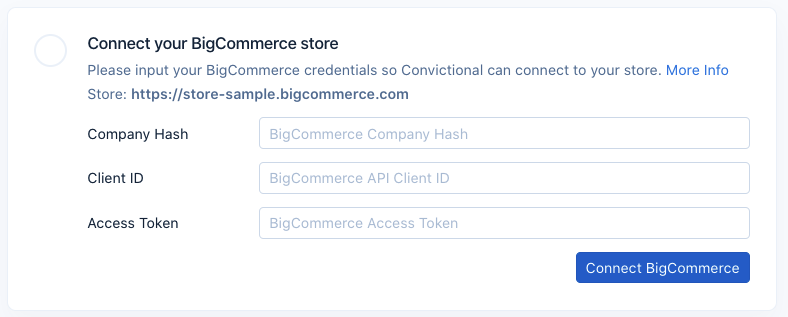
The second method is visiting the Integration Settings, and you should see a section that says Connect your BigCommerce Store. If you are unable to enter your BigCommerce credentials, please contact support@convictional.com
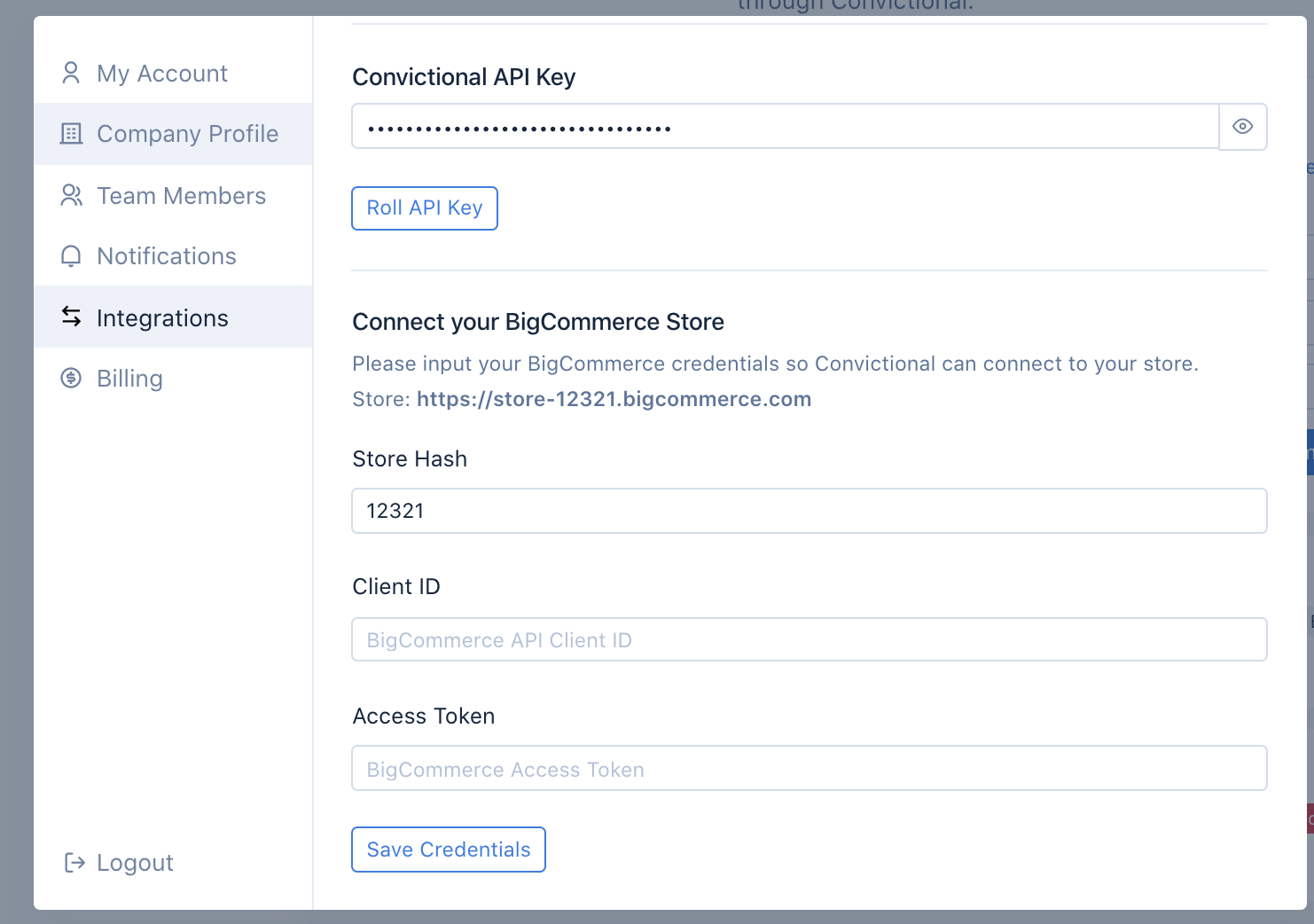
You will also need to provide the URL of your store during sign up.
In order to connect with your store, we will need three pieces of information:
- Company Hash
- Client ID
- API Access Token
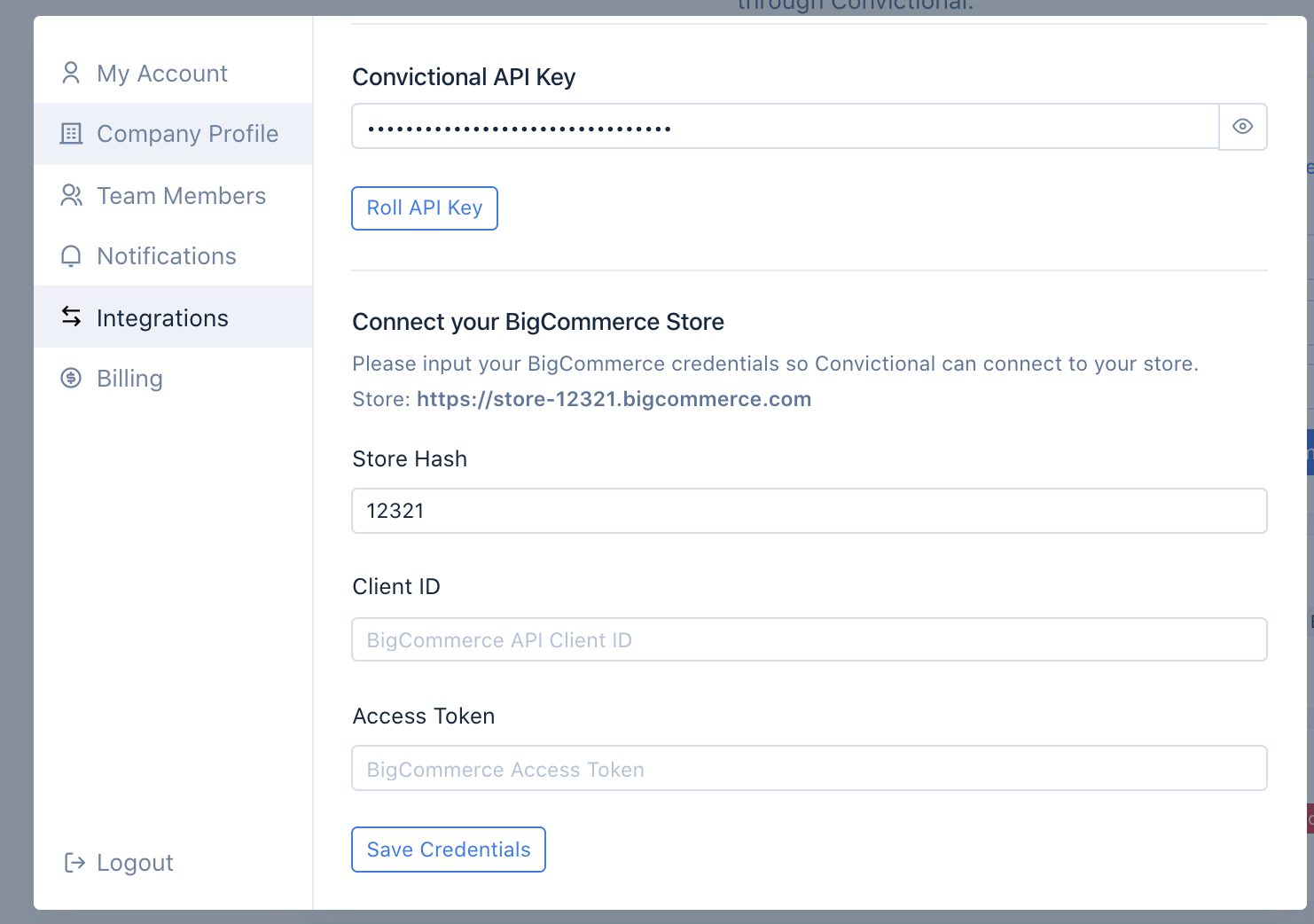
The steps needed to obtain this information are described below.
Step Two: Create an API Account
Convictional needs permissions from you when you create your API Account.
First, login to your BigCommerce store. Head to the left-hand dashboard.
Navigate to Settings:
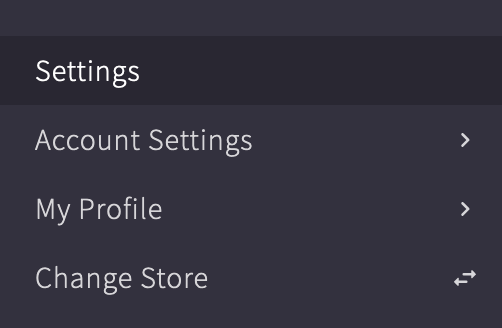
Then to API Accounts at the bottom of your Settings page:

Then click the "Create API account" button:
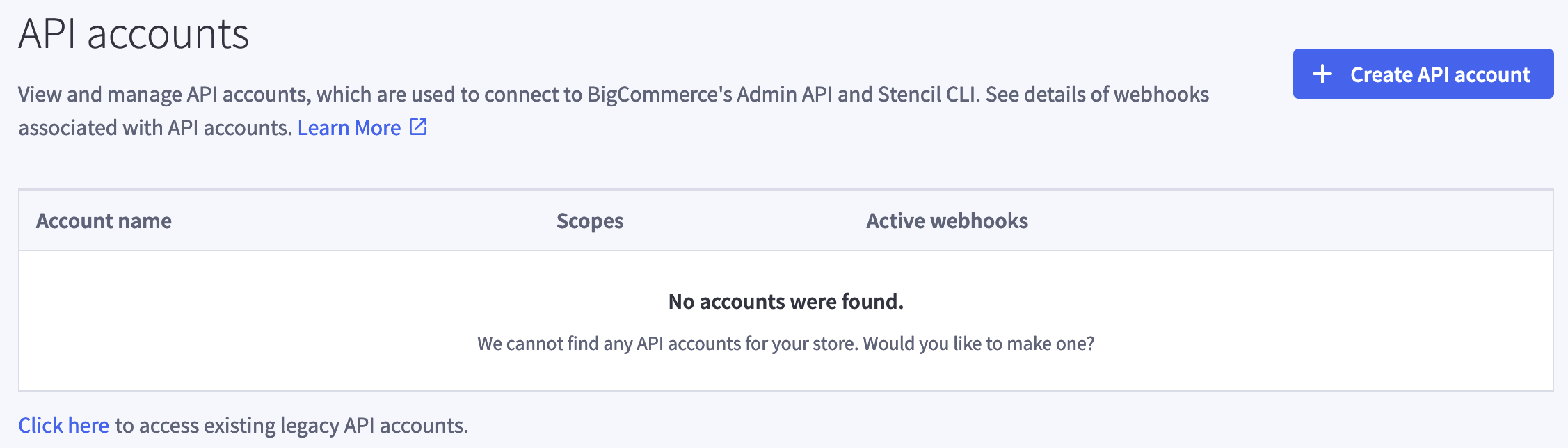
Select "V2/V3 API token":
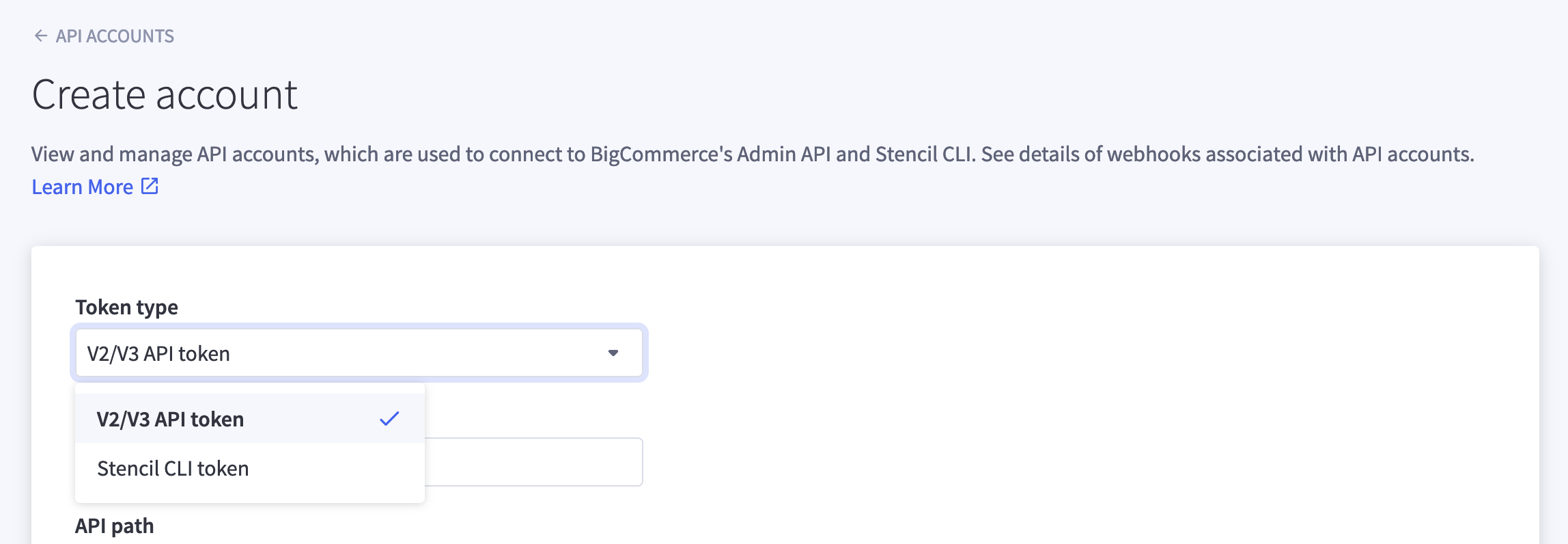
Step Three: Grant Permissions
Next you need to set your permissions. The red highlights show this information below (Orders/modify, Order Transactions/modify, Products/modify):
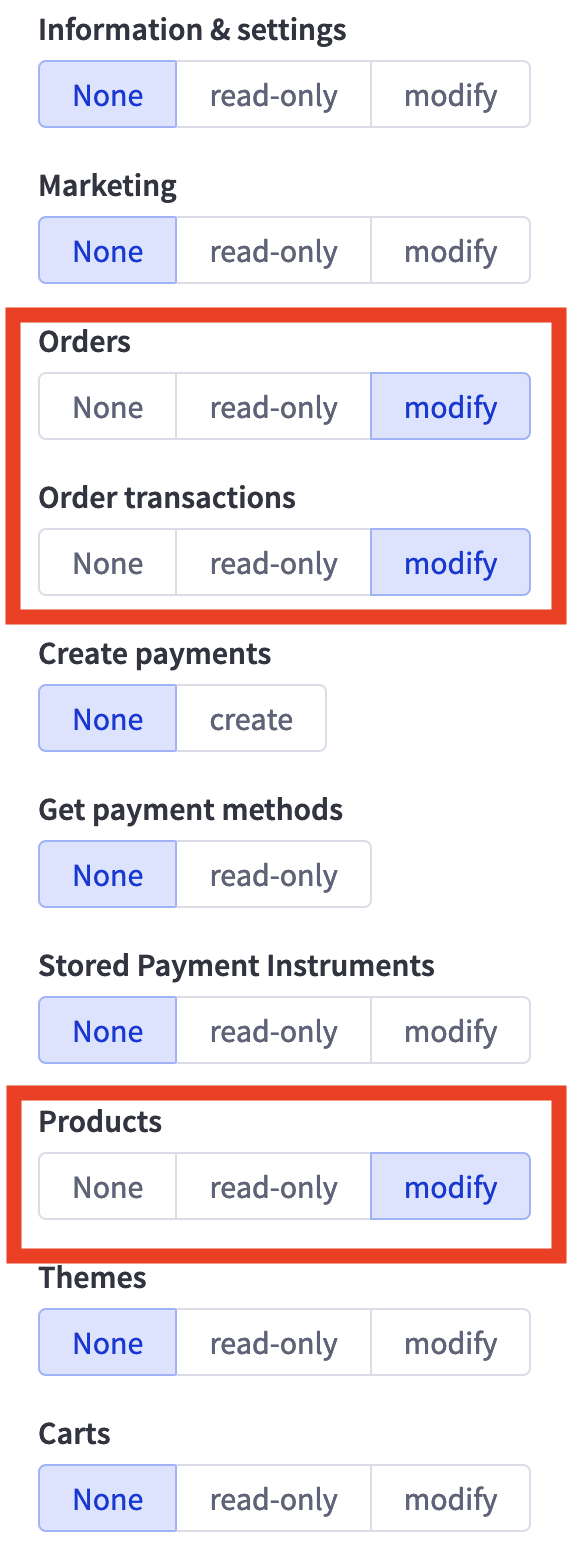
Click save. You will be presented with a popup displaying your Client ID, Client Secret and Access Token.
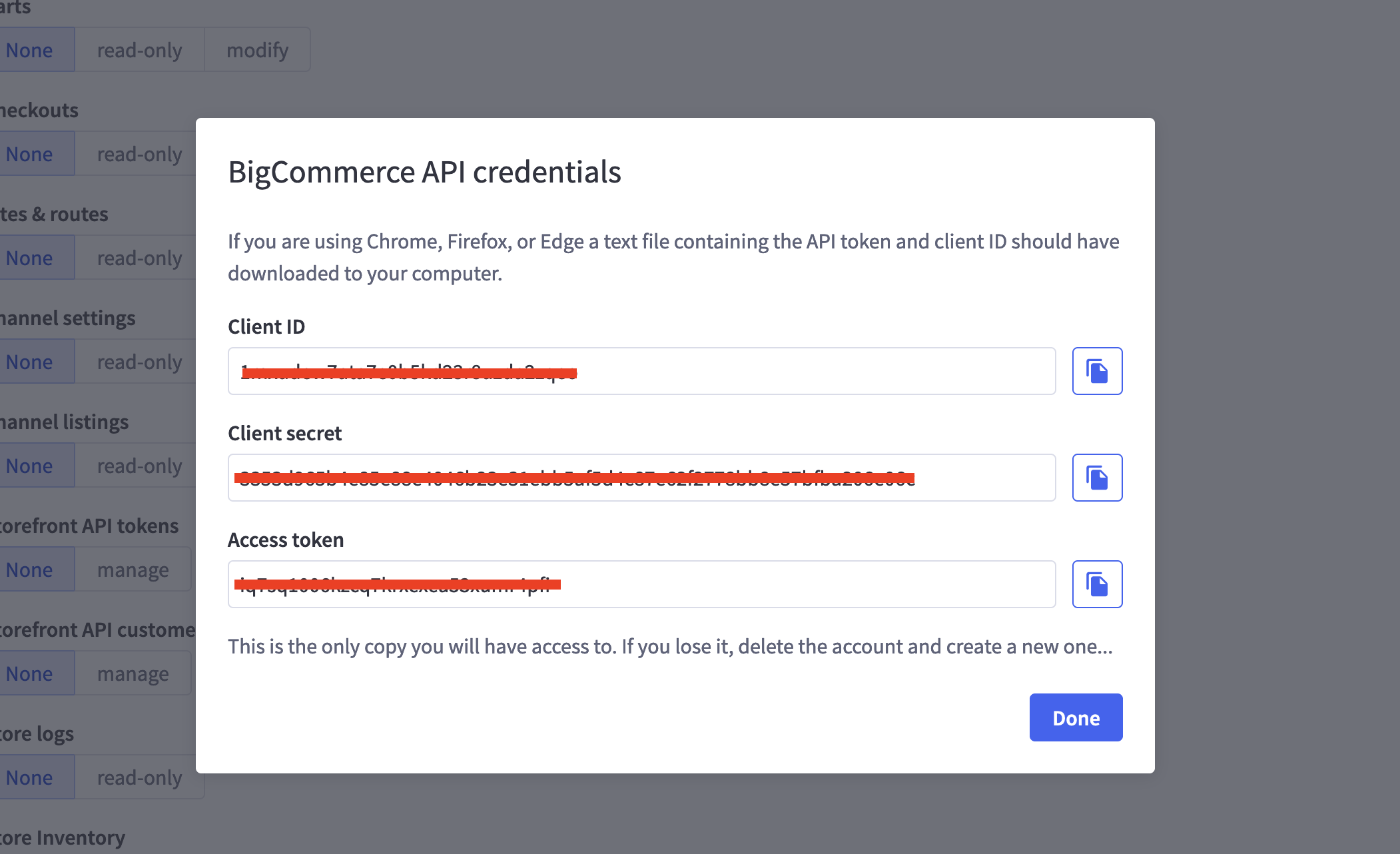
Navigate to Convictional > Settings > Integrations and copy/paste your Client ID and Access Token and click Save Credentials:

Your BigCommerce Store will now be successfully connected to Convictional:
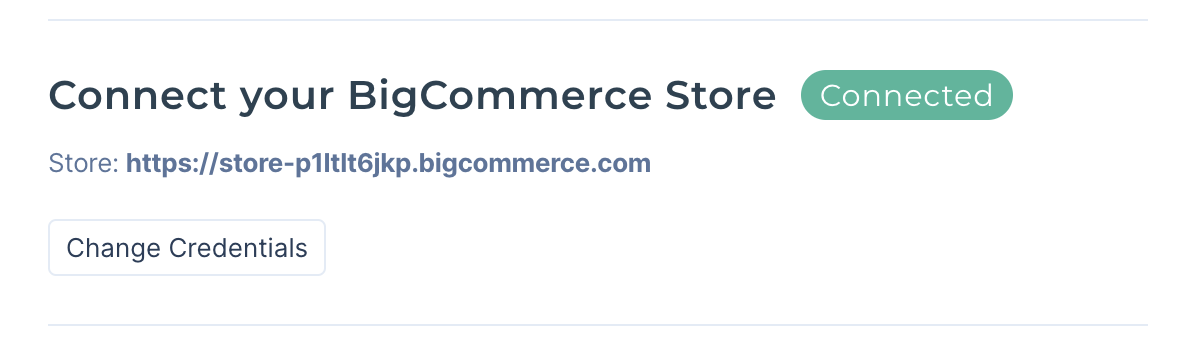
Next Steps
With your BigCommerce store now connected, we will be able to sync your information with your partners.
By default, we will sync active products, inventory counts, and order fulfillments. When your buyer receives or directly submits an order for your product, we will pass that order back into your store so that you can fulfill it.
Next, you'll want to set your pricing. You can do so on the Prices page.
34.27.67.179.