Table of Contents
How Inventory Sync Works
Updated
by Jared Smith
Convictional helps sellers share inventory with buyers automatically.
To do that, we sync it from your existing system of record for inventory (your commerce platform or back office system) into Convictional. We then apply some transformations, described below, to make sure that your inventory policies and counts are respected regardless of the platform your customer uses. We then sync it through to your customer, the buyer, in order for them to have accurate details.
Setup
Convictional understands inventory in the way that you set it up in your platform. That means there's a difference between how we handle inventory and inventory-not-tracked products. We have a standard process for each, and some overrides we will talk about at the end of this article.
Inventory Items
Inventory items mean that the item is counted and overselling should be prevented. This is most common for items that are physical in nature. A dress, a pair of shoes, a part for a machine. This is the default approach, so if your platform does not support some kind of setting for the inventory policy, we assume that we need to keep track of how many there are and sync them to buyers.
Example
Your system says: 12 units of Blue, 5 units of Red, and track inventory: yes.
We will then sync this information through to your customer, so their stock shows:
- Blue: 12 units
- Red: 5 units
- Track inventory: yes
We will pass the available quantities through, and the inventory policy you use.
Negative Inventory
Having a negative number of something is technically impossible. In practice, sometimes people choose to keep track of inventory somewhere else. When we go to get your inventory from your system, it will say things like -59 in stock. Since that isn't possible, we automatically overwrite that value and replace it with a 0. If the product is non-inventory, we treat it differently.
Example
Your inventory says: -12 units of Blue, -5 units of Red, and track inventory: yes.
We will then sync the following information to your customer, so their stock shows:
- Blue: 0 units
- Red: 0 units
- Track inventory: yes
We pass "-" through instead of the negative value, to maintain cross platform support.
Non-Inventory Items
The second way to treat items is as non-inventory (AKA inventory-not-tracked). This includes made to order products and anything that allows backorders. We will mirror the status of the non-inventory product in your platform. Some platforms refer to this as "Continue" inventory, as in you are allowed to continue selling it even though you have run out. We treat this inventory differently depending on how many there are. In order to implement non-inventory items in a cross-platform way, we overwrite the quantity you have in your system (which could be anything from a negative number, to a very large number) to be a 1. This allows your buyer to continue selling it. If you delist a non-inventory item, it will be unpublished from your buyers, so you can still control it.
Example
Your inventory says: 20 units of Blue, -5 units of Red and track inventory: no.
We will then sync the following information to your customer, so their stock shows:
- Blue: 1 unit
- Red: 1 unit
- Track inventory: no
If you want to unpublish the product, you'll need to mark it inactive in Convictional.
Sync
We sync on a rolling basis, at least once an hour, depending on the constraints of the systems that we're connected to. We will pass the available quantity through. If you are setup to keep track of inventory, we will pass the number available by variant from you to your customers. If not, we will handle it like a non-inventory product. We will correct anything that makes it not compatible with all the supported platforms we offer. If something is not syncing, we will be able to see how and where it's going wrong and resolve it through our operations and support team.
Sync Summary
Depending on the platform, we get your inventory as it changes or once an hour. We then sync it into Convictional and perform the transformations described above. Then we push it out to your customers based on the constraints in their system.
Some customers want it once a day, some once an hour, sometimes real-time.
Exceptions
Multi-location Inventory
Some sellers fulfill orders from multiple warehouses, often called multi-location inventory. Convictional uses the available (consolidated) count to share with your customers. Typically people ship from the location closest to the customer. We will send orders into your platform the same way they arrive when someone orders directly, so you can continue to use the existing approach. Your platform will then route to the appropriate location to ship.
Disable Inventory Tracking in Shopify
See a quick tutorial of disabling inventory tracking in Shopify below:
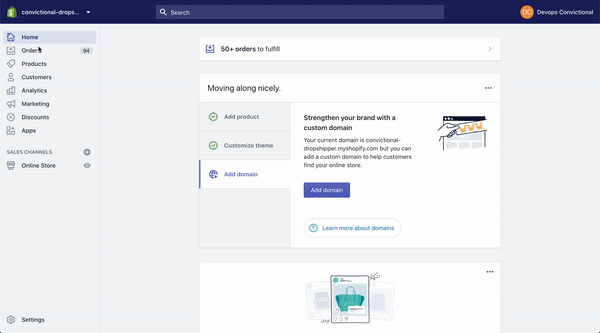
The "Track Changes" checkbox in Shopify is used to change the value of the variable `skipCount` which is either `true` or `false`.
If "Track Changes" is turned on (meaning `skipCount` = false), then:
- A product with quantity = 7 remains with quantity = 7
- A product with quantity = 0 is set to quantity = 0
- A product with quantity = -4 is set to quantity = 0
If "Track Changes" is turned off (meaning `skipCount` = true), then:
- A product with quantity = 7 remains quantity = 7
- A product with quantity = 0 is then set to quantity = 10
- A product with quantity = -4 is then set to 0
For any questions around inventory settings, contact support.
